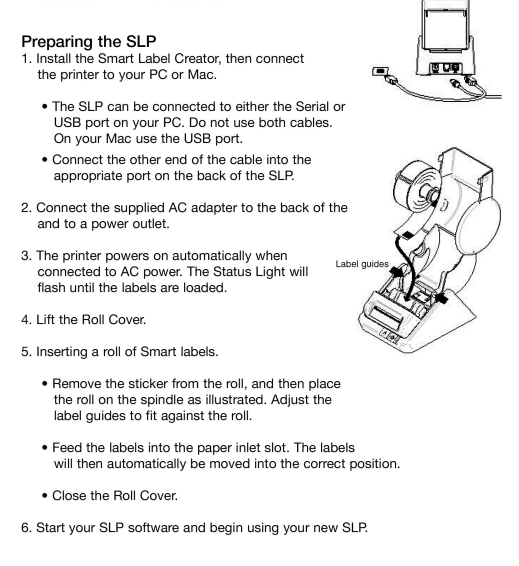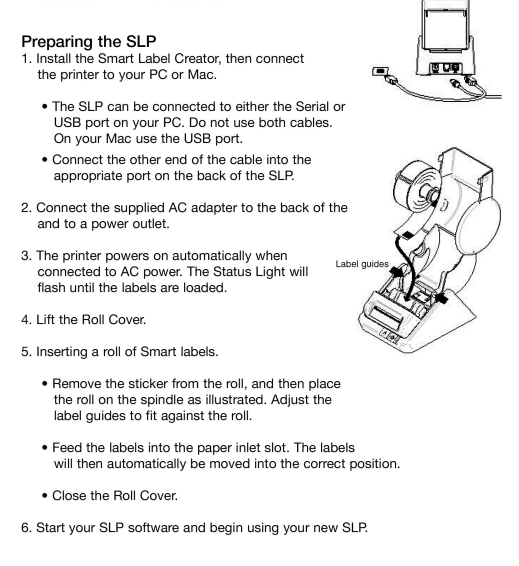Seiko SLP 650 DT printer
1. Install labels into printer
- Unpack printer and plug into power.
- Load labels into the printer. They go face down.
- Press ^ on printer to feed a single label.
- Note: if you cannot reliably feed a single label, eVisitor will probably not be able to print.
2. Configure Windows
- Plug the USB cord into the computer and load the driver. As of Jan 2022, the driver is ver 7.1.1.
- Set paper size: Printing preferences, Advanced, Page Size: "SLP-SRL Shipping (2.13x4.00)"
- Print a test page.
- Note: If you can't reliably print a Windows test page, eVisitor will probably not be able to print.
- NOTE: The printer often over saturates the barcode in default mode. To address this choose one of the following setting in Printing Preferences, Advanced:
- Print Quality = Fine OR
- Print Density = 80% - 70% or so.
3. Configure your visitor management software
- Login to your visitor management software.
- Go to settings, devices, label printer and point to the "Smart Label Printer".
- Set Badge Print Res to "300".
- Select "Force Pre-processing".
- Test by printing several badges.